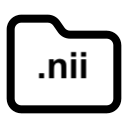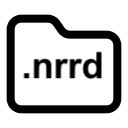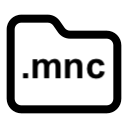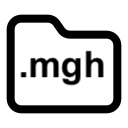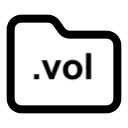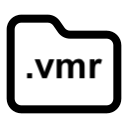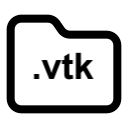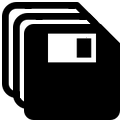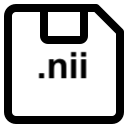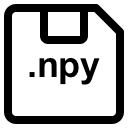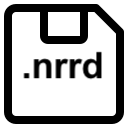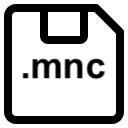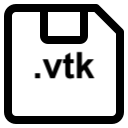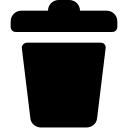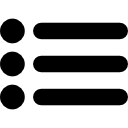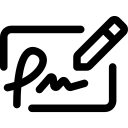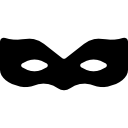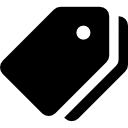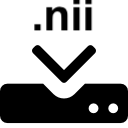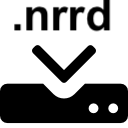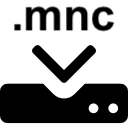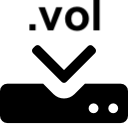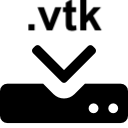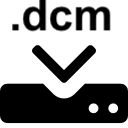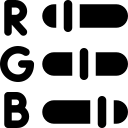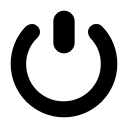File menu
Open
This menu displays a file selection dialog box to open a PySisyphe volume (.xvol) in the thumbnail bar.
You can also:
Open template
This menu displays a tree structure of submenus for the available template volumes (.xvol) in PySisyphe.
Left-click on a template volume menu item to open it in the thumbnail bar.
Left-click the last sub-menu, Open template folder, to open the PySisyphe template folder in the File Manager (Windows) or Finder (MacOS).
Open from format
Select a submenu to open an image in one of the following image formats: Nifti (.nii, .hdr, .img, .nia, .nii.gz, .img.gz), Nrrd (.nrrd, .nhdr), Minc (.mnc), FreeSurfer (.mgh, .mgz), Sisyphe (.vol), BrainVoyager (.vmr), VTK (.vti, .vtk).
Each submenu displays a file selection dialog to open a volume in the thumbnail bar.
Open recent
This menu displays a list of the last ten volumes (.xvol) opened in PySisyphe. This list is stored in the recent.xml file located in the PySisyphe user folder ($User/.PySisyphe). Left-click on a volume menu item to open it in the thumbnail bar.
Left-click the last submenu, Clear, to clear the list.
Open user folder
Open the PySisyphe user folder ($User/.PySisyphe) in the File Manager (Windows) or Finder (MacOS).
This folder is used to store:
PySisyphe settings files (functions.xml, settings.xml)
list of the last ten volumes loaded into PySisyphe (recent.xml)
PySisyphe log file (PySisyphe.log)
“controls” subfolder, default folder for saving controls downloaded from Download manager.
“database” subfolder, default folder of the PySisyphe patient database (Database manager).
“dicom” subfolder, default folder for saving dicom files downloaded from Dicom query/retrieve from Dicom SCP Server.
“models” subfolder, default folder for saving voxel-by-voxel statistical models (menu Mapping > Model). Shortcuts to the models in this folder are available in the menu Mapping > Model > Models.
“samples” subfolder, default folder for saving samples downloaded from Download manager.
“segmentation” subfolder, default folder for saving registration based struct segmentation (menu Segmentation -> Registration based segmentation). Shortcuts to the structs in this folder are available in the menu Segmentation > Structs > User.
“workflow” subfolder, default folder for saving workflow processings (menu Functions > Workflow processing). Shortcuts to the workflows in this folder are available in the menu Functions > Workflow.
Save
Save the reference volume (thumbnail with blue border) in the thumbnail bar. No effect if no reference volume is available in the thumbnail bar.
Save all
Save all the volumes opened in the thumbnail bar.
Save as
Save the reference volume (thumbnail with blue border) in the thumbnail bar. Displays a file dialog box to edit a new file name and save the reference volume.
Save to format
Select a submenu to save the reference volume (thumbnail with blue border) in the thumbnail bar with one of the following image formats: Nifti (.nii), Numpy (.npy), Nrrd (.nrrd), Minc (.mnc), vtk (.vti). Each submenu displays a file dialog to save the reference volume.
Close
Close the reference volume (thumbnail with blue border) and remove it from the thumbnail bar. Viewing widgets in the central area are closed. No effect if no reference volume is available in the thumbnail bar.
Close all
Close all the volumes opened in the thumbnail bar. Viewing widgets in the central area are closed.
Preferences
This menu displays the Preferences dialog box. You can also click  button in the toolbar.
button in the toolbar.
This dialog box shows a tree structure of the settings sections on the left. Left-click on > button before the section name to display the subsections. Left-click to select a subsection and display its attributes in the right-hand side of the dialog box.
The Settings sections are as follows:
General
GUI: general GUI parameters (Toolbar size and visibility, Thumbnail bar size, icon size, font name and size).
Tolbbar icons: Toolbar icons visibility. Left-click on
 icon to toggle visibility.
icon to toggle visibility.Viewport: display parameters of the central area view widgets (icon size, line width and opacity, various visibility options).
ROI: ROI Tools tab of the dock (Brush settings).
Mesh: Mesh tab of the dock (Mesh settings).
Tools: Target/Trajectory tab of the dock (ROI Tools tab of the dock).
Bundles: Tracking tab of the dock (Tracking tab of the dock).
Templates: default template volume for various modalities/sequences (MR T1/T2/PD/FLAIR, FDG PET; HMPAO SPECT; tissue probability maps i.e. GM, SCGM, WM, CSF, Brainstem, cerebellum; Brain mask).
Database: patient database folders.
Dicom host: Dicom SCP host parameters of the Dicom query/retrieve from Dicom SCP Server
Filters
Edit default parameters of some processings in the Functions menu (Remove neck slices, Mean filter, Median filter, Gaussian filter, Gradient magnitude filter, Laplacian filter, Anisotropic diffusion filter, Histogram intensity matching, Regression intensity matching, Intensity normalization, Bias field correction).
Segmentation
Edit default parameters of some processings in the Segmentation menu (Skull stripping, KMeans clustering, KMeans segmentation, Mixture model tissue segmentation, Cortical thickness, Registration based segmentation, Deep-learning Hippocampus segmentation, Deep-learning Medial temporal segmentation, Deep-learning Hypo-intensity lesion segmentation, Deep-learning Tissue segmenation, Deep-learning Tumor clustering, Deep-learning White matter hyper-intensities segmentation).
Registration
Edit default parameters of some processings in the Registration menu (Rigid registration, Affine registration, Displacement field registration; ICBM spatial normalization i.e. T1 normalization, T2 normalization, PD normalization, PET normalization, SPECT normalization, GM normalization, WM normalization, CSF normalization subsections; Eddy current correction; Time series realignment i.e. Realignment subsection; Eddy current correction; Resample; Displacement field jacobian determinant).
Mapping
Edit default parameters of some processings in the Mapping menu (Conjunction, Time series preprocessing i.e. Clean time series section, Single subject time series ICA, Seed-to-voxel time series correlation, Time series correlation matrix, Dynamic susceptibility contrast).
- Diffusion
Edit default parameters of some processings in the Diffusion menu (Preprocessing i.e. PCA denoise, NLMeans denoise, Self supervised denoise subsections; Diffusion model i.e. DTI model, DKI model, SHCSA model, SHCSD model subsections; tractogram generation i.e. Tracking subsection; ROI based streamlines selection i.e. Bundle ROI selection subsection; Filter based streamlines selection i.e. Bundle filtering and Bundle clustering subsections; Template based streamlines selection i.e. Bundle atlas selection subsection), or the Tracking dock tab (Tracking tab of the dock, Bundle to ROI subsection).
Left-click Default button to reset settings to their default values.
Left-click Apply button to apply settings, in particular to see the result of changing the general GUI, Toolbar icons and viewport settings.
Left-click Cancel button to close dialog without saving.
Left-click OK button to save settings and close dialog.
Download manager
This menu displays the Download manager dialog box to download various contents from the PySisyphe cloud server. The content titles are displayed in a list on the left side of the dialog box. Left-click to select a content title and display items available for download in the right-hand side of the dialog box. Each item has a checkbox. Check all the items you want to download. Content that has already been downloaded is disabled.
Left-click Uncheck all button to uncheck all items.
Left-click Download button to download all checked items. No effect if nothing is checked.
Left-click Close button to exit dialog box.
Contents:
Templates, various template volumes
Atropos, https://mindboggle.info/data.html
Distal, https://www.lead-dbs.org/helpsupport/knowledge-base/atlasesresources/atlases-2/
Bundles HCP, https://brain.labsolver.org/hcp_template.html
Bundles IIT, https://www.nitrc.org/projects/iit/
Bundles LC2TEC, https://www.nitrc.org/projects/brainstem_atlas/
Desikan, https://www.sciencedirect.com/science/article/abs/pii/S1053811906000437?via%3Dihub
Destrieux, https://www.sciencedirect.com/science/article/abs/pii/S1053811910008542?via%3Dihub
HR, https://www.bic.mni.mcgill.ca/ServicesAtlases/ICBM152NLin2009
Subcortical (functional Yeo et al. https://pubmed.ncbi.nlm.nih.gov/22832566/, hippocampus, hypothalamus, thalamus)
NAC, https://www.openanatomy.org/atlas-pages/atlas-spl-nac-brain.html
SPL, https://www.openanatomy.org/atlas-pages/atlas-spl-nac-brain.html
Controls
Control populations for 3D T1 MR, FDG PET (118 subjects), and HMPAO SPECT (33 subjects). These files are saved in the “controls” sub-folder of the PySisyphe user folder ($User/.PySisyphe).
Plugins
PySisyphe plugins. Each plugin is downloaded as a ZIP archive that can be installed from the menu Functions > Install plugin. Once the plugin is installed, it can be run from the Functions > Plugins submenu.
Samples
Various volumes for testing PySisyphe. These files are saved in the “samples” subfolder of the PySisyphe user folder ($User/.PySisyphe).
Check for update
Check if a new version of PySisyphe is available on the PySisyphe cloud server. If a more recent version is available, you will be prompted to install an update.
Edit attributes
This menu displays a dialog box to edit attributes of the reference volume (thumbnail with blue border) in the thumbnail bar.
Volumes attributes are as follows:
identity (lastname, firstname, birth date),
acquisition (modality, sequence, scalar values unit, frame, date of scan),
image (array ID, transform/space ID, size, spacing, origin, datatype, slope, intercept, direction vectors, memory size).
Left-click Reset button to restore original attributes.
Left-click Cancel button to close dialog box without applying attribute changes.
Left-click OK button to close dialog box with attribute changes.
ID replacement
This menu displays the ID replacement dialog box to copy a reference volume ID (Transform/space ID) to a list of volume(s), ROI(s), meshs(es) or streamlines. Volume(s) and ROI(s) must have the same matrix size, spacing and field of view as the reference volume.
Open a reference volume in the Single file selection widget located at the top of the dialog box.
Open the volume(s)/ROI(s)/meshs(es)/streamlines whose ID needs to be updated in the Multiple file selection widget below the previous one.
Left-click Execute button to copy reference volume ID to volume(s) added in the Multiple file selection widget.
Left-click Close button to exit dialog box.
Anonymize
This menu displays the Anomymize volume(s) dialog box.
Open the volume(s) to anonymize (i.e. erase identity attributes) in the Multiple file selection widget of the dialog box.
Left-click Cancel button to close dialog box without performing any processing.
Left-click OK button to anonymize volume(s) added in the Multiple file selection widget.
Edit volume labels
This menu is assigned to a label volume (LB modality). In this volume, each scalar value in the image array is associated with a label. These labels are written to a xml file with the same name as the volume and .xlabels extension.
Displays a file selection dialog to get the label volume to edit. This volume is then displayed in the Edit label dialog box. The left part shows the label volume in a slice view widget. The right part shows a table with two columns, the first for label indexes and the second for label names. Label names can be edited. Left-click on a row to select a label. The view widget displays this label in red. Double-click on a label index in the first column to move the display to its position in the view widget.
Left-click Import/ Export button shows a popup menu. The first three elements define the separator character used to split items in the imported/exported text file, the position of the label index item in a line of the imported text file, and finally the position of the label name item in a line of the imported text file. The last two menus are used to either load or save labels to a text file.
Left-click Clear labels button to clear the table of labels.
Left-click Cancel button to cancel the edit and close dialog box.
Left-click OK button to apply the edit and close dialog box.
ROIs to label volume
This menu displays the ROIs to label volume dialog box to create a label volume (modality LB) from one or more ROI(s). In label volume, each scalar value in the image array is associated with a label. These labels are written to an XML file with the same name as the volume and .xlabels extension.
Add PySisyphe ROI(s) in the Multiple file selection widget.
Left-click OK button to create the label volume. The label indexes are incremented according to the ROI(s) order in the Multiple file selection widget.
Left-click Cancel button to close dialog box without processing.
Volumes to label volume
This menu displays the Volumes to label volume dialog box to create a label volume (modality LB) from a list of tissue probability volumes. In label volume, each scalar value in the image array is associated with a label. These labels are written to an XML file with the same name as the volume and .xlabels extension.
Add PySisyphe tissue probability volumes in the Multiple file selection widget.
Left-click OK button to create the label volume. The label value chosen in each voxel is the index of the volume, according to the volume order in the Multiple file selection widget, with the highest scalar probability value.
Left-click Cancel button to close dialog box without processing.
Label volume to ROIs
This menu displays the Label volume to ROIs dialog box to create ROI(s) from a label volume (modality LB). In label volume, each scalar value in the image array is associated with a label. These labels are written to an XML file with the same name as the volume and .xlabels extension.
Add PySisyphe label volumes in the Multiple file selection widget.
Left-click OK button to create ROI(s). A ROI is generated for each label and saved under its respective label name.
Left-click Cancel button to close dialog box without processing.
Label volume to mask
This menu displays the Label volume to mask dialog box, which is used to create a PySisyphe binary mask (.xvol) from one or more labels of a label volume (modality LB).
Add a PySisyphe label volume in the Single file selection widget. This populates the list below with label names in the label volume. Each label name is prefixed with a checkbox. Check the labels you want to add to the mask.
Left-click OK button to create the mask volume. A file dialog box is shown to save the PySisyphe mask (.xvol). A PySisyphe ROI (.xroi) with the same file name is saved if the Save ROI option is checked.
Left-click Cancel button to close dialog box without processing.
Remap label volume
This menu displays the Remap label volume dialog box, which is used to change the label indexes and names of a PySisyphe label volume (.xvol).
Add a PySisyphe label volume in the Single file selection widget. The table below is populated with original label indexes in the first column, new label indexes in the second column, and label names in the last column. The new label indexes and names can be edited.
Left-click OK button to remap the label volume. A file dialog box is shown to save the new PySisyphe label volume (.xvol).
Left-click Cancel button to close dialog box without processing.
Import
Select a submenu to import an image in one of the following image formats: Nifti (.nii, .hdr, .img, .nia, .nii.gz, .img.gz), Nrrd (.nrrd, .nhdr), Minc (.mnc), Sisyphe (.vol), VTK (.vti, .vtk). This displays an Import dialog box that converts volumes to the PySisyphe format (.xvol).
Add volumes to convert in the Multiple file selection widget. You can set the backup directory for converted volumes in the Import directory Single file selection widget. If the backup directory is not defined (default), volumes will be saved in the same folder as the original files.
Left-click Import button to perform volume conversion. Images are saved in axial orientation by default.
Left-click OK button to close dialog box.
Export
Select a submenu to export an image in one of the following image formats: Nifti (.nii), Nrrd (.nrrd, .nhdr), Minc (.mnc), Numpy (.npy), VTK (.vti). This displays an Export dialog box that converts PySisyphe (xvol) volumes to the export format.
Add volumes to convert in the Multiple file selection widget. You can set the backup directory for converted volumes in the Export directory Single file selection widget. If the backup directory is not defined (default), volumes will be saved in the same folder as the original files.
Left-click Export button to perform volume conversion.
Left-click OK button to close dialog box.
Dicom import
This menu displays the Dicom Import dialog box for converting Dicom files to the PySisyphe image format (.xvol).
Select filter extension with the combobox at the top. There is no filter by default (“.*”, All extensions are allowed), other filters include “dcm”, “dicom”, “ima”, “nema”.
Left-click Directory button shows a popup menu to select the first directory (new menu), or add a directory (add) in which the Dicom files will be searched recursively. After directory selection, Dicom files found are added to the list box. Files are grouped and sorted by Series UID and possibly subseries (time series, perfusion series, diffusion series). Left-click > icon to expand series/subseries and show its Dicom files. Each series/subseries/file is headed by a checkbox and checked by default. The check state of an item is copied to its children in the tree structure. Series/subseries/file can be selected with a left-click.
Left-click Check all button to check all series/subseries/files displayed in the list box.
Left-click Uncheck all button to uncheck all series/subseries/files displayed in the list box.
Left-click Uncheck selected button to uncheck selected series/subseries/files displayed in the list box.
Left-click Clear button to clear the list box.
You can set the backup directory for converted volumes in the Import directory Single file selection widget. If the backup directory is not defined (default), volumes will be saved in the same folder as the original dicom files.
Select the format of conversion in the Format combobox. The following formats are allowed: PySisiphe (.xvol, default), Minc (.mnc), Nifti (.nii), Nrrd (.nrrd), Numpy (.npy), VTK (.vti).
Select Use acquisition number checkbox to use this dicom field as a suffix for the converted file name (unchecked by default).
Select Keep DICOM origin checkbox to copy the DICOM field origin into the converted file (unchecked by default, i.e. origin sets to [0.0, 0.0, 0.0])
Left-click Import button to convert the checked series/subseries/files. Each converted PySisyphe volume (.xvol) is associated with a PySisyphe XML dicom file (.xdcm), which stores DICOM fields as key/value XML nodes. Converted images are saved in axial orientation by default.
Left-click Close button to exit dialog box.
Dicom RT import
This menu displays the Dicom RT import dialog box, which is used to convert Dicom RT files to PySisyphe image (reference series and RTDose, .xvol) and ROI formats (RTStruct, .xroi).
Select filter extension with the combobox at the top, there is no filter by default (“.*”, All extensions are allowed), other filters include “dcm”, “dicom”, “ima”, “nema”.
Select the Dicom RT directory with the Single file selection widget located at the top of the dialog box. Dicom files found are added to the list box. Files are grouped and sorted by Frame of reference UID with there are three possible subseries (reference Series UID, RTDose series, and RTStruct). Left-click > icon to expand series/subseries and show its Dicom files. Each series/subseries/file is headed by a checkbox and checked by default. The check state of an item is copied to its children in the tree structure. Series/subseries/file can be selected with a left-click.
Left-click Check all button to check all series/subseries/files displayed in the list box.
Left-click Uncheck all button to uncheck all series/subseries/files displayed in the list box.
Left-click Uncheck selected button to uncheck selected series/subseries/files displayed in the list box.
Left-click Clear button to clear the list box.
You can set the backup directory for converted volumes in the Import directory Single file selection widget. If the backup directory is not defined (default), the volumes and ROIs will be saved in the same folder as the original dicom files.
Left-click Import button to convert the checked series/subseries/files.
Left-click Close button to exit dialog box.
Dicom export
This menu displays the Dicom Export dialog box, which is used to convert PySisyphe image to Dicom format.
Add PySisyphe volumes to convert in the Multiple file selection widget.
You can set the backup directory for converted volumes in the Export directory Single file selection widget. If the backup directory is not defined (default), the dicom files will be saved in the same folder as the original PySisyphe volumes.
Left-click Export button to convert the volumes.
Left-click Close button to exit dialog box.
Dicom query/retrieve from Dicom SCP Server
This menu displays the Dicom Query Retreive dialog box, which is used to download dicom series from a PACS server (Dicom SCP host).
Dicom study queries use the following items: patient identity (lastname, firstname, date of birth), image modality and acquisition date. You can edit these items at the top of the dialog box. Date items are used only if they are checked.
Left-click Search to run a query with the current items. Series found were displayed in the first list box with the following dicom study fields: accession number, lastname, firstname, date of birth, modality, study date and description. Left-click on a study row to select it. The available series in this study will then be displayed in the second list box, below the first. This list will contain the following dicom series fields: series number and description. Each series is headed with a checkbox.
You can choose the directory where downloaded DICOM files are saved with the Dicom folder Single file selection widget. These files are saved by default in the “dicom” sub-folder of the PySisyphe user folder ($User/.PySisyphe).
Left-click on DICOM SCP Host Settings button to toggle visibility of the PACS server parameters.
PACS server parameters are as follows:
DICOM SCP host AE title
DICOM SCP host URL/IP adress
DICOM SCP host port
checkbox to define if user login is required
Username and Password
The DICOM host (PACS server) is a Service Class Provider (SCP) and must support the storage of SOP Class instances (Storage Service Class), verification of DICOM connectivity (Verification Service Class) and querying/retrieval of managed SOP instances (Query/Retrieve Service Class).
This DICOM SCP server is identified by an AE Title (AET), URL (or IP address) and a port. The connection can be secured by a user login and password. These parameters must be obtained from your PACS administrator.
Left-click Import button to download checked series from PACS server.
Left-click Close button to exit dialog box.
Dicom dataset
This menu displays the Dicom Dataset dialog box, which is used to explore the fields of a dicom file in a tree structure.
Add dicom file(s) to explore with the Multiple file selection widget at the top of the dialog box. Left-click on a dicom file to select it in the list box, its dicom fields (i.e. dataset), are displayed as a table with the following dicom field items as columns: tag, name, VR (Value Representation i.e. value type), VM (Value Multiplicity, single scalar value if 1 or vector with VM values) and the proper value. Dicom fields are headed with a checkbox. Left-click (+/- CTRL key) to select one or more dicom field rows.
The Search DataElement comboboxis filled with the names of all dicom fields from the current dicom file, which are sorted in alphabetical order. Select a field name to move the view on that field.
You can remove private fields from the displayed dataset by checking this option.
Double-click on a Dicom value in the list box to edit it.
Left-click Check selected button to check dicom fields selected in the table.
Left-click Uncheck selected button to uncheck dicom fields selected in the table.
Left-click Save to CSV button to save checked fields in a CSV file.
Left-click Save to text button to save checked fields in a text file.
Left-click Save to dicom button to save the dicom file.
Left-click Close button to exit dialog box.
XML Dicom attributes
This menu displays a file selection dialog for viewing a PySisyphe XML Dicom file (.xdcm). This file is created automatically when DICOM files are imported (see Dicom import).
This file is displayed as a table in a dialog box with the following dicom field items as columns: tag, name, VR (Value Representation i.e. value type), VM (Value Multiplicity, single scalar value if 1 or vector with VM values) and the proper value. Dicom fields are headed with a checkbox. Fields cannot be edited.
Left-click Check all button to check all dicom fields.
Left-click Uncheck all button to uncheck all dicom fields.
Left-click Check selected button to check dicom fields selected in the table.
Left-click Uncheck selected button to uncheck dicom fields selected in the table.
Left-click Save button to save the checked fields with the format chosen from the popup menu (XML, text, CSV, Excel, Matfile, Latex, or copy to clipboard).
Left-click Close button to exit dialog box.
Edit LUT
This menu displays the Edit Lut dialog box. This dialog box contains a widget that is used for editing colormaps.
The background of the widget shows the colormap. Only two color points are initially defined and displayed as triangles on the left and right edges, these points cannot be dragged.
Double-click in the free widget area add a new color point. Press left mouse button and drag to move a color point.
Right-click on a color point to show a popup menu:
Remove point, remove the current color point.
Change point color, change the color of the current point (displays a dialog box for color selection).
Swap color with next point, swap the color between the current point and the next.
Swap color with previous point, swap the color between the current point and the previous.
Clear all, to clear all the points except ends.
Save…, to save the current colormap. The following formats are allowed: PySiSyphe LUT (.xlut), binary LUT (.lut, MRIcron) or text (.txt).
Left-click Save button displays a file selection dialog box to save the colormap.
Left-click Close button to exit dialog box.